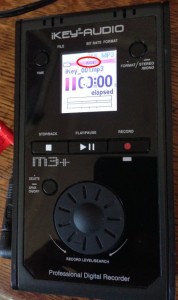 I’ve been using the iKEY Audio M3+ digital recorder for about 18 months now, and apart from a nasty little gotcha relating to mono recording, I’ve been pretty happy with it. Just recently though, I noticed that I was no longer able to adjust the recording level with the rotating wheel like I used to. I then noticed that, while recordings of speech were still OK, recordings of music sounded terrible. On investigating this today I noticed that while recording the display was showing “AGC” which indicates “Automatic Gain Control”, which would explain why I could no longer manually adjust the input level.
I’ve been using the iKEY Audio M3+ digital recorder for about 18 months now, and apart from a nasty little gotcha relating to mono recording, I’ve been pretty happy with it. Just recently though, I noticed that I was no longer able to adjust the recording level with the rotating wheel like I used to. I then noticed that, while recordings of speech were still OK, recordings of music sounded terrible. On investigating this today I noticed that while recording the display was showing “AGC” which indicates “Automatic Gain Control”, which would explain why I could no longer manually adjust the input level.
Frustratingly, neither the manual, nor the product’s web site mention anything about AGC or how to turn it on and off. A search of the web revealed that others have had a similar problem. This customer review on Amazon describes how to toggle the AGC mode on an iKey RM3 recorder, but this didn’t work on my M3+ recorder. After a bit of experimentation I found that the steps required for the M3+ recorder are:
- Insert a record-able medium that has free space into the recorder and power it up.
- Wait until unit has completed it’s boot up sequence.
- Press the Record button to put the device into “recording paused” mode.
- Press and hold the stop button until you see the “AGC” indicator on the display turn off (or turn on), then release the Stop button.
- Press the Stop button to exit “recording paused” mode.

Great. Had the same problem. This is the solution. Will have to train all the operators on this fix.