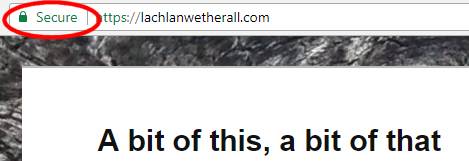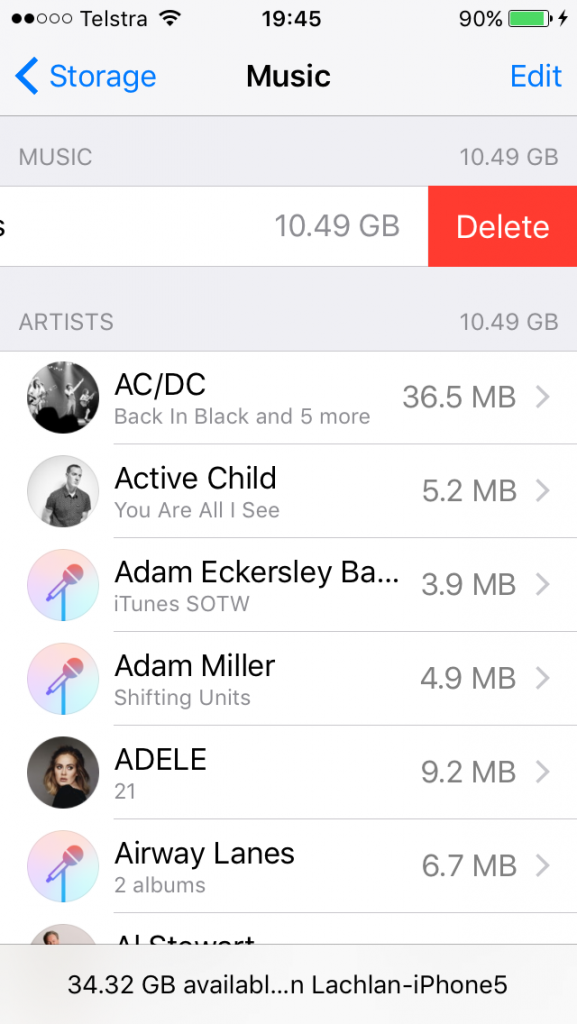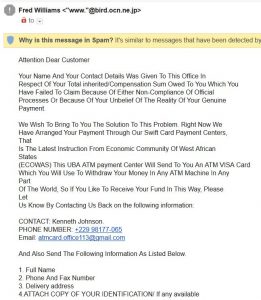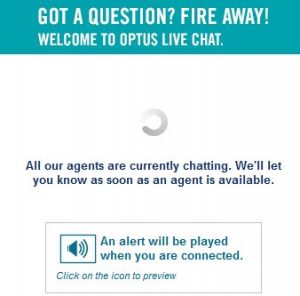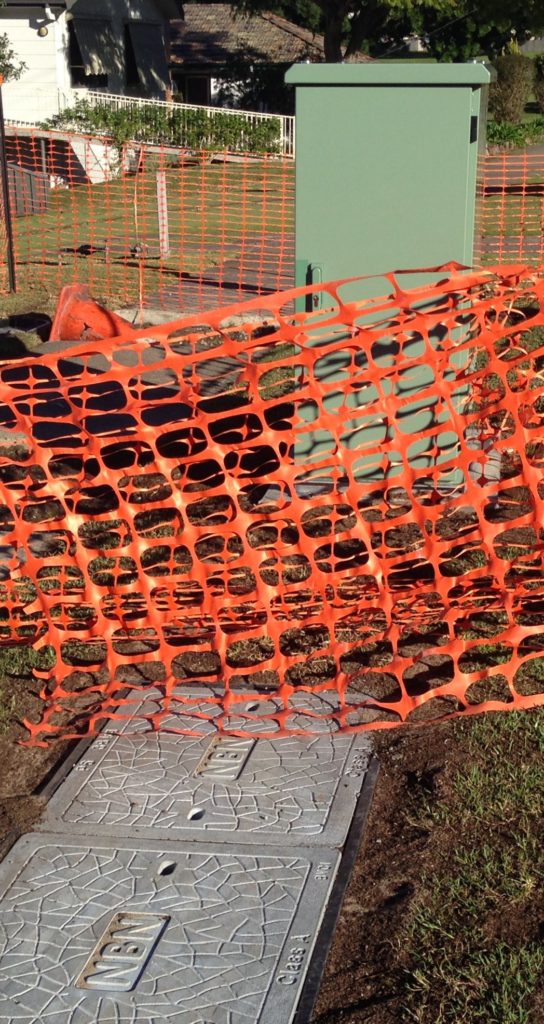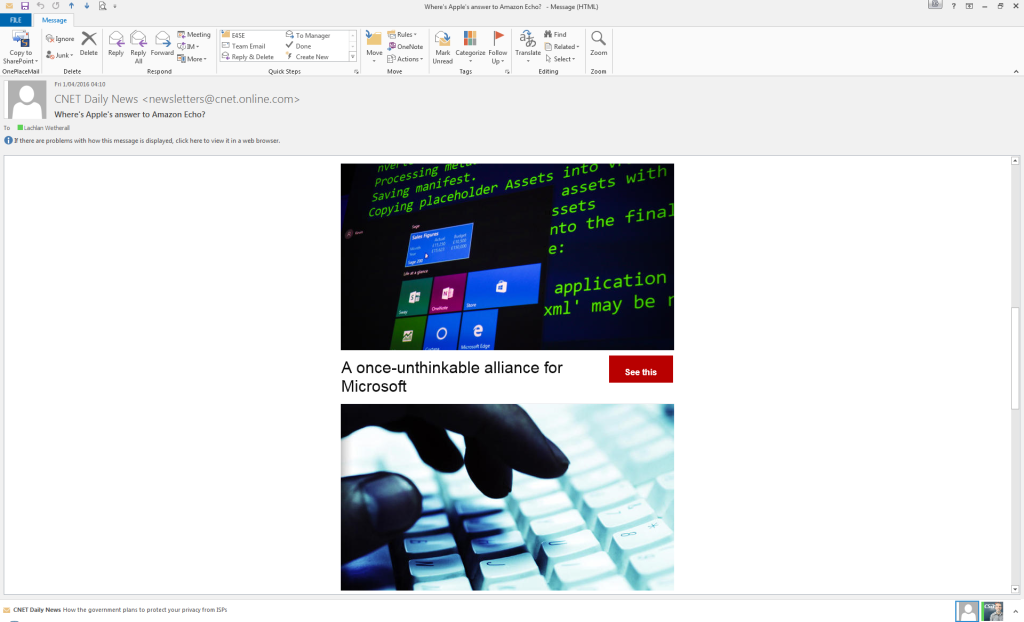I use iTunes to organise my music library, listen to music, and sync music to my iPhone. With this fairly basic usage pattern, its probably been close to a decade since iTunes added any functionality that is of use to me. And that leaves me fairly ambivalent about the regular notification that “an update of iTunes is available”. On the one hand I don’t want to upgrade and risk breaking something that is working fine, but on the other hand skipping an upgrade potentially leaves security vulnerabilities unpatched.
The cautious side of me steers me to upgrading, and usually this is unproblematic. But not last time.
In late July I updated to iTunes 12.6.2.20 on my Windows 10 PC, and to iOS 10.3.3 on my iPhone 5. Everything seemed to upgrade as usual, but when I next connected my phone via the USB cable I got an error that the phone “cannot be synced because there is not enough free space to hold all of the selected items.”
 I sync music to my phone based on a smart playlist I hadn’t changed the playlist settings or added any new music recently, and the size of the playlist as displayed in iTunes was indicating that the music should fit in the available space on my phone.
I sync music to my phone based on a smart playlist I hadn’t changed the playlist settings or added any new music recently, and the size of the playlist as displayed in iTunes was indicating that the music should fit in the available space on my phone.
I tried simplifying the playlist rules, and a few other things, but the sync operation continued to baulk with the incorrect error about available space. I was eventually able to resolve the problem with the following steps.
Firstly I turned off the “Sync Music” checkbox, and performed a sync that removed all the music files on my phone
 After doing this, on the phone I went into Settings –> General –> Storage & iCloud Usage –> Manage Storage –> Music. Even though all the music files on the phone had been removed, the phone was still reporting 10.49GB of space being taken up with music. (In the music player app, a large number of songs were displaying as available, but trying to play them would fail with an error.) By swiping left on “All songs” I was then able to ‘delete’ these phantom songs.
After doing this, on the phone I went into Settings –> General –> Storage & iCloud Usage –> Manage Storage –> Music. Even though all the music files on the phone had been removed, the phone was still reporting 10.49GB of space being taken up with music. (In the music player app, a large number of songs were displaying as available, but trying to play them would fail with an error.) By swiping left on “All songs” I was then able to ‘delete’ these phantom songs.
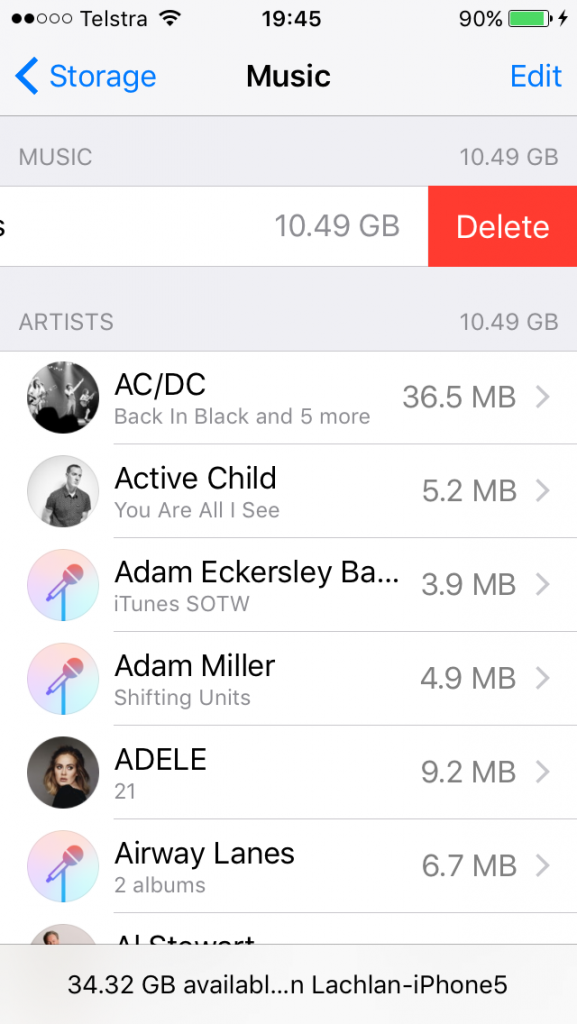 After this I restarted the phone. I’m not sure this was necessary, but I wanted to ensure the phone was in a clean state before the next step.
After this I restarted the phone. I’m not sure this was necessary, but I wanted to ensure the phone was in a clean state before the next step.
Lastly, in iTunes I ticked the checkbox to sync music again, and this time the sync progressed to a successful completion after several hours.
In summary, I don’t know whether it was the iTunes update or the iOS update that broke things, but it seems that the phone ended up with an incorrect reckoning of how many music files it had. The fix was to delete all the music files and resync the music files from a fresh start.