This post is mostly a reminder to myself for the next time I need to do this …
For backing up files on my laptop running Window 10, I have an external USB hard drive permanently plugged in to my docking station at work. I then have backup software that runs backup jobs at scheduled times during the week. Recently I needed to upgrade to a larger capacity hard drive. With the purchase of a new hard drive, I also decided it was an opportune time to start using Microsoft’s BitLocker to encrypt the backed up files.
After plugging in the new drive and setting up BitLocker, I found that the backup performance was woeful. Backup jobs that used to take a few minutes were now taking hours. After a bit of experimentation and research, I found that the performance issue was nothing to do with BitLocker, but simply that I needed to enable write caching on the external drive.
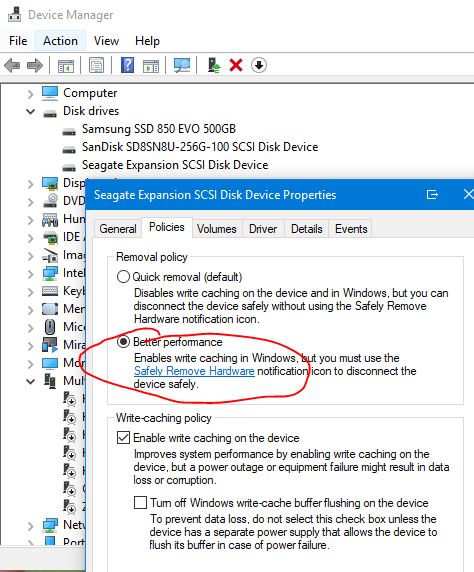
The steps to achieve this were:
- Open Windows Device Manager.
- Locate the external drive in the list, right click and choose Properties.
- Click on the Policies tab.
- Change from the “Quick removal (default)” setting to the “Better performance” setting, to enable the write cache.
After doing this, backup jobs now ran in the same small amount of time as when I used the previous drive.
